23 entries
What version of TLS does the AVer codec system support?
Why I am getting a “Present Failed” message?
If you are calling a system that does not belong to SVC series, make sure that the system supports enabling H.239 or BFCP features. Please contact the system administrator for further details.
Need more help? »» Contact us
How do I set the default bandwidth for a video conference call?
You can always simply select ''Default Call Quality'' for your default call bandwidth. Go to ''Settings'' then select ''General Setting'' for proper configuration.
Need more help? »» Contact us
What is the max call bandwidth that SVC series supports?
Why does the system not detect my IP address after restoring the system to its default settings?
After restoring SVC series to its default settings, the IP address selection will reset back to “Static IP.” Try changing the selection in LAN Configuration.
Need more help? »» Contact us
Why does the system indicate an invalid value for the IP Address?
Please verify you are using a DHCP or Static IP setting with a LAN Configuration. For DHCP users, verify the system is plugged into a network with a DHCP server present. For Static IP users, verify the necessary IP information is correct.
Need more help? »» Contact us
Do I need to open my firewall port(s) to support SVC series?
You will need to open ports as list in the table below to enjoy all the features on SVC series.
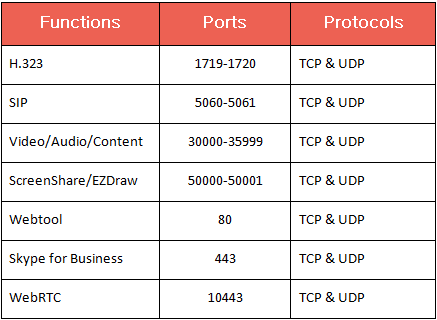
Note: If you still experiencing call problem after opening up all these ports, please check your network administrator for any active H.323 ALG, SIP ALG or VoIP ALG in the firewall setting. Under normal network structure, H.323 ALG, SIP ALG or VoIP ALG will need to be disabled.
Need more help? »» Contact us
Does SVC series support NAT or firewall traversal?
Does SVC series support encryption protocols?
Does SVC series work on a wireless network?
What is the minimum download/upload speed needed to experience HD video quality?
You will need a minimum speed of 512Kbps to perform a point-to-point video connection at a resolution of 720p (1280x720) and 30 fps (frames per second) by using H.264HP video codec.
Need more help? »» Contact us
What is the minimum download/upload speed needed to bridge multiple sites?
What is the minimum internet connection speed required to establish a point-to-point connection with SVC series?
SVC series requires a minimum of 64kbps up/down to establish a point-to-point connection. This will give you a SIF video format with a screen resolution of 512x288. If you would like to find out your internet connection speed, you may visit
www.speedtest.net.
Need more help? »» Contact us
Why can't I connect to others?
Please follow the IP setup instructions below:
- Does your network have external IP address to be accessed?
- Do you open the ports ( 1719, 1720, 30000~30299, 80, 5060, 50000~50001 ) on the router, firewall or other network equipment for both UDP and TCP connection?
- Do you assign an only IP address in your network load balancer (if any) for video conferencing system to be connected?
- Does the orange signal light up on the codec? If not, it means the network is not connected or the cable is not working.
- Is your network a VPN connection over LAN? If yes, you cannot connect to external IP addresses.
- Does the machine you dialed switch on? Does its ''Auto Answer'' set to ON ( Settings > General Setting > Call Settings )?
Need more help? »» Contact us
Why does the network disconnect and the screen freeze?
- Check the quality of your internet connection. If the warning icon shows on the top left of the screen, it means might be triggered by network disconnection or large packet loss.
- Check if your router and other network equipment have flow control or capacity constraints.
Need more help? »» Contact us
Why does the screen get black when I share my content?
- Check if you open the ports ( 1719, 1720, 30000~30299, 80, 5060, 50000~50001 ) on the router, firewall or other network equipment for both UDP and TCP connection.
- If there is no problem regarding your network equipment, please send the machine model which you connect to and its log file to our support team.
- Disable the H.323 ALG in your firewall settings.
Need more help? »» Contact us
Why can I only hear the voice but no video on the screen?
Can I connect with other standards-based video conferencing devices with H.323, SIP direct call and SIP server in a call?
How does the content sharing work when I have a call with different communication protocols?
Under 10 points MCU, can dial-in MCU with different endpoint use different bandwidths?
Can I use different video standards ( H.263 / H.263+ / H.264 ) in a meeting?
Can I register my EVC to a SIP registrar?
The EVC does support SIP registration. You will need to go to 'Network / SIP registration' to enter the SIP registrar information.
Need more help? »» Contact us
Is there a function where I can run a test connection to make sure my system is working properly?
In ''Setting->Test'', there is a network test option. The ''Network Test'' function will run a test connection with the IP specified. If a connection is established, then all related fields will be filled with a green check mark. If the connection fails, you will see an ''X'' marking potential problems.
Need more help? »» Contact us