11 entries
Why can’t I connect to AVer NVRs via the web browser?
LAN environment: Make sure your PC/Laptop sits as the same network segment as the AVer NVRs. (For example, set IP address 192.168.1.x and subnet mask 255.255.255.0 for PC / Laptop in network settings in Microsoft Windows Operating System and set IP address 192.168.1.x and subnet mask 255.255.255.0 for the AVer NVRs.)
In some of the cases, strange IP address or subnet mask gets randomly generated by direct connection between the DVRs and a PC / Laptop. So, it is also important to make sure to set same subnet mask (ex: 255.255.255.0) for the network device.
- WAN environment (Internet): As the LAN IP address (For example, 192.168.x.x, 10.x.x.x) is not possible to be viewed via the Internet, so a network router device is needed in such case to forward the LAN IP address to router’s external IP address (static IP address), so that user can see the DVR live image from the outside of the Internet. Please check the user manual of the router device for detail port forwarding settings.
- Password protection: Make sure the login password of DVR has not been changed. Otherwise, it may also cause possible web browser login failed. Check your system administrator if needed.
- Network security setting: Check your IT management department to make sure there is no possible network security / firewall setting that may block the network sessions. Also, there are some security / anti-virus software or web browser firewall settings which may also cause the network session failed, it is better to adjust the network security policy settings to clarify the root cause in advance.
- Ethernet cabling: Make sure the Ethernet cable is well connected on both network switch (Or the Hub device) and DVR side, and check the status of light indicators on those related devices. However, some disconnection issues may be caused by faulty Ethernet cables, so that user may need to make the cross-test on different Ethernet cables.
Need more help? »» Contact us
How to assign the IP address to AVer NVR?
How to reset the AVer NVR to factory default setting? (For Administrator level user only)
Why the web UI, images or text looks out-of-place on my Internet Explorer (PC Viewer)?
-
This issue can be resolved by pressing the “compatibility view” button near the “Refresh button” on the Internet Explorer 10.
-
This issue can be resolved by adding the IP address into the compatibility address list in Internet Explorer 11.
Need more help? »» Contact us
How to enable the recording function in AVer NVR?
Go to Setup -> Recording Management -> Camera Settings -> Record Schedule.
The recording function is activated by Record schedule of camera.
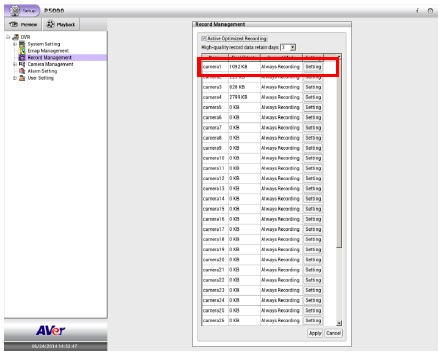
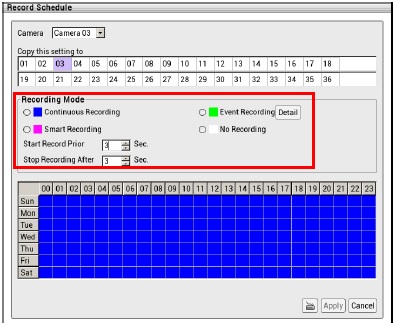 Need more help? »» Contact us
Need more help? »» Contact us
What should I do if the NVR does not boot up?
-
Try to reseat the power adapter on the NVR and wall outlet.
-
Check with system administrator or local distributor if there is still no Power LED light after connected to the power adapter.
Need more help? »» Contact us
How to view AVer NVR via my iPhone/iPad/Android phone/Android tablet device?
Please go to Apple iTunes / Android Google play and type the keyword “AVer” in the search engine to download the “AVer iViewer” software. It is a free mobile application allows user to remote connect AVer’s NVR / IP camera series by their Apple / Android mobile device anytime and anywhere. For detail information regarding the user guide, please refer to our download center at https://surveillance.aver.com/download-center.
Need more help? »» Contact us
What should I do if there is no local display (VGA / HDMI) on NVR?
-
Check monitor power connection and proper cable connection to DVR. To reseat cables again.
- Try to use different monitors.
- Try to connect the cables on either VGA or HDMI port on DVR, to make sure if one or both display ports got problem.
- Check with system administrator or local distributor if there is still no display after reseated all cables and changed monitors.
Need more help? »» Contact us
What should I do if there is no camera display (Analog channel)?
- Check if all analog cables are well connected.
- Check if analog video source is normal.
- Make sure to select correct camera type (IP or Analog) in camera management settings.
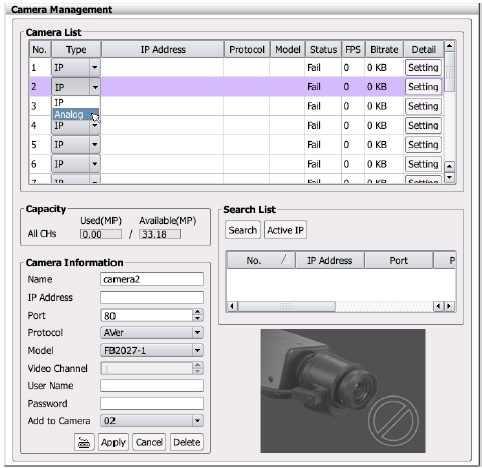
Need more help? »» Contact us
What should I do if there is no camera display (IP channel)?
- Check if all Ethernet cables are well connected.
- Check if IP camera video source is normal. (Use Web browser to test.)
- Make sure to select correct camera type (IP or Analog) in camera management settings.
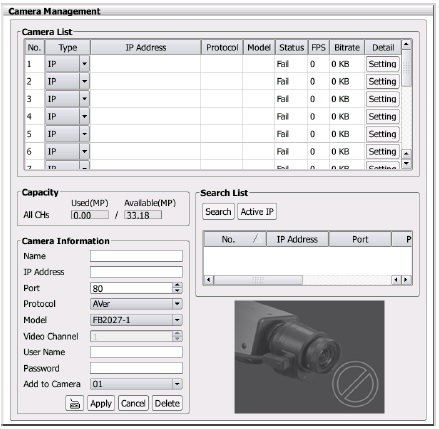
Need more help? »» Contact us
How to add a recording path of a new hard drive on NVR?
Please go to Setup -> System settings -> Storage, format the new hard drive in HDD list then movie it to Recording Disks list.
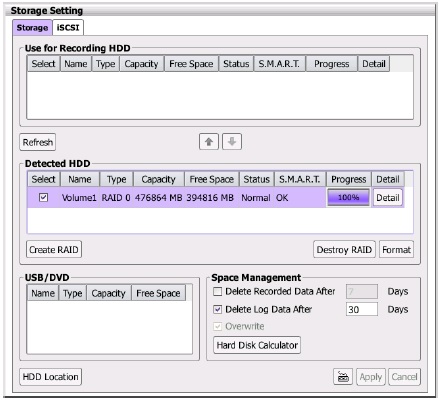
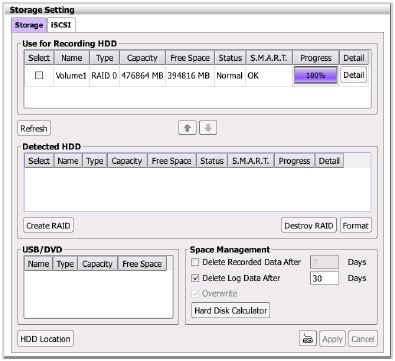 Need more help? »» Contact us
Need more help? »» Contact us